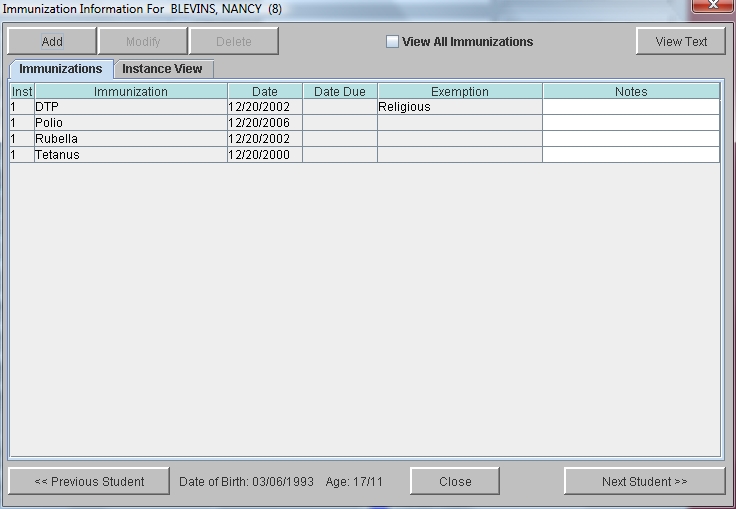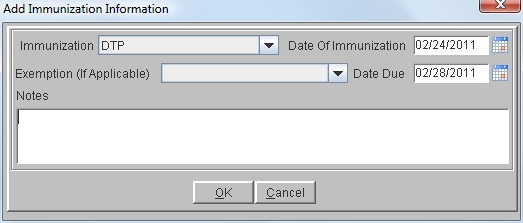Steps
Steps
- Click Administration -> Health Desk. Enter any Search criteria for the student or group of students, and click Get List to display a list of students.
- Click once on the student name, then click Immunizations. Immunizations already entered for this student will display.
- Click View All Immunizations to view all possible immunizations that exist in your Health Setupin addition to those already recorded for this student.
- To view multiple instances of the same immunization with dates on one line, click the Instance View tab.
- To Add Student Immunizations:
- To Modify Student Immunizations:
- To Delete Student Immunizations:
- You may click on Next Student or Previous Student to modify other student health information or click Close.
Note: Instance view is only available within Health Desk. If you are using the Student Information window, multiple instances will be numbered in the column headed with Inst.
- Click Add to display the Add Immunization Information window.
- Click in the Immunization field and select the immunization from the drop-down list. Note: If the necessary immunization is not listed, go to Health Setup to add it to your list.
- Click in the Date of Immunization field and enter the date in dd/mm/yyyy format or select the date from the calendar. Note: You may leave this blank if you are only tracking Date Due.
- If student is exempted, click in the Exemption field and select reason. Note: If the necessary exemption is not listed, go to Health Setup to add it to your list.
- Enter Date Due, if desired.
- Add Notes as desired, and click OK.
- Click on the immunization to be modified to select it.
- Click Modify to display the Modify Immunization Information window.
- Modify the appropriate fields. You cannot modify the Immunization Name field.
- Click OK to save modifications.
- Click on the immunization to be deleted to select it.
- Click Delete. The program asks if you are sure.
- Click Yes to delete the immunization.